Cheatsheet: Difference between revisions
No edit summary |
No edit summary |
||
| Line 7: | Line 7: | ||
Here you will find all instructions for non clear elements about the Makerspace Wiki. | Here you will find all instructions for non clear elements about the Makerspace Wiki. | ||
== Creating Notes == | |||
View this [https://www.dbemakers.com/images/0/03/Adding_Notes.mp4 short video] for reference or follow the instructions below: | View this [https://www.dbemakers.com/images/0/03/Adding_Notes.mp4 short video] for reference or follow the instructions below: | ||
| Line 36: | Line 36: | ||
On any page, you can copy an existing note by going into edit mode and then copying it. You can then double click it to edit the message or note type (e.g. info, warn, reminder, error)[[File:Adding File via a Link.png|thumb]] | On any page, you can copy an existing note by going into edit mode and then copying it. You can then double click it to edit the message or note type (e.g. info, warn, reminder, error)[[File:Adding File via a Link.png|thumb]] | ||
== Adding links to files, zips and other media files. == | |||
View this [https://www.dbemakers.com/images/8/88/Uploading_File_to_Wiki.mp4 short video] for reference or follow the instructions below: | View this [https://www.dbemakers.com/images/8/88/Uploading_File_to_Wiki.mp4 short video] for reference or follow the instructions below: | ||
| Line 44: | Line 44: | ||
# Edit link name with the “Change text” button. | # Edit link name with the “Change text” button. | ||
== Adding a post to a category == | |||
{{Note | {{Note | ||
| inline = 0 | | inline = 0 | ||
| type = info | | type = info | ||
| text = If you would like to have this content also bisible on the homepage. Go to the homepage, click edit page source. You need the page to be updated but nothing on the page itself needs to be altered. If issues, persist, please contact cameron.whiting@curtin.edu.au | | text = If you would like to have this content also bisible on the homepage. Go to the homepage, click edit page source. You need the page to be updated but nothing on the page itself needs to be altered. If issues, persist, please contact cameron.whiting@curtin.edu.au | ||
}} | }}Adding Youtube Videos to a page. | ||
Generally, it is recommended that you provide videso directly to YouTube as external URLS. For example, Yipee video. However if you do require direct implementation, you can do the following: | |||
# Go to the | |||
# d<syntaxhighlight lang="html"> | |||
<iframe width="560" height="315" src="https://www.youtube.com/embed/ln6Xi5ol_v8?si=afldoJ2I01szYzso" title="YouTube video player" frameborder="0" allow="accelerometer; autoplay; clipboard-write; encrypted-media; gyroscope; picture-in-picture; web-share" referrerpolicy="strict-origin-when-cross-origin" allowfullscreen></iframe> | |||
</syntaxhighlight> | |||
# | |||
# In the wiki, this is represented with a pencil icom in the top right. | |||
<iframe width="560" height="315" src="https://www.youtube.com/embed/ln6Xi5ol_v8?si=afldoJ2I01szYzso" title="YouTube video player" frameborder="0" allow="accelerometer; autoplay; clipboard-write; encrypted-media; gyroscope; picture-in-picture; web-share" referrerpolicy="strict-origin-when-cross-origin" allowfullscreen></iframe> | |||
Revision as of 10:23, 24 June 2024
Here you will find all instructions for non clear elements about the Makerspace Wiki.
Creating Notes
View this short video for reference or follow the instructions below:
Option 1: Manually add a Note
- Click the "Insert" button and then select the option "Template"
- In the search bar, search "Note" and select the first option.
- Tick on all boxes to the left. Doing so will make the message no longer in line, change colour and allow text to be added into the note accordingly.
- Click "Insert"
Option 2: Copy Paste
On any page, you can copy an existing note by going into edit mode and then copying it. You can then double click it to edit the message or note type (e.g. info, warn, reminder, error)
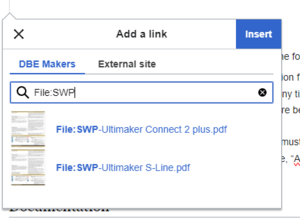
Adding links to files, zips and other media files.
View this short video for reference or follow the instructions below:
- Upload the file to the Upload file page once you are loaded into the wiki.
- Create a link on the page you want the content (Use forward slash “\” if you don’t want to press the add link button).
- Type, “File:” and the beginning letters of the PDF’s file name. Click the appropriate file you want added.
- Edit link name with the “Change text” button.
Adding a post to a category
Adding Youtube Videos to a page.
Generally, it is recommended that you provide videso directly to YouTube as external URLS. For example, Yipee video. However if you do require direct implementation, you can do the following:
- Go to the
- d
<iframe width="560" height="315" src="https://www.youtube.com/embed/ln6Xi5ol_v8?si=afldoJ2I01szYzso" title="YouTube video player" frameborder="0" allow="accelerometer; autoplay; clipboard-write; encrypted-media; gyroscope; picture-in-picture; web-share" referrerpolicy="strict-origin-when-cross-origin" allowfullscreen></iframe>
- In the wiki, this is represented with a pencil icom in the top right.
<iframe width="560" height="315" src="https://www.youtube.com/embed/ln6Xi5ol_v8?si=afldoJ2I01szYzso" title="YouTube video player" frameborder="0" allow="accelerometer; autoplay; clipboard-write; encrypted-media; gyroscope; picture-in-picture; web-share" referrerpolicy="strict-origin-when-cross-origin" allowfullscreen></iframe>