Cheatsheet: Difference between revisions
No edit summary |
No edit summary |
||
| Line 9: | Line 9: | ||
=== Creating Notes === | === Creating Notes === | ||
View this [https://www.dbemakers.com/images/0/03/Adding_Notes.mp4 short video] for reference or follow the instructions below: | View this [https://www.dbemakers.com/images/0/03/Adding_Notes.mp4 short video] for reference or follow the instructions below: | ||
{{Note | |||
| inline = 1 | |||
| type = info | |||
| text = This is an "info" note. | |||
}}{{Note | |||
| inline = 1 | |||
| type = reminder | |||
| text = This is a "reminder" note. | |||
}}{{Note | |||
| inline = 1 | |||
| type = warn | |||
| text = This is a "warn" note. | |||
}}{{Note | |||
| inline = 1 | |||
| type = error | |||
| text = This is a "error" note. | |||
}} | |||
==== Option 1: Manually add a Note ==== | ==== Option 1: Manually add a Note ==== | ||
Revision as of 16:29, 20 June 2024
Features on this page are for technician use only.
Here you will find all instructions for non clear elements about the Makerspace Wiki.
Creating Notes
View this short video for reference or follow the instructions below:
This is an "info" note.
This is a "reminder" note.
This is a "warn" note.
This is a "error" note.
Option 1: Manually add a Note
- Click the "Insert" button and then select the option "Template"
- In the search bar, search "Note" and select the first option.
- Tick on all boxes to the left. Doing so will make the message no longer in line, change colour and allow text to be added into the note accordingly.
- Click "Insert"
Option 2: Copy Paste
On any page, you can copy an existing note by going into edit mode and then copying it. You can then double click it to edit the message or note type (e.g. info, warn, reminder, error)
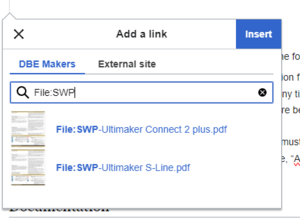
Adding links to files, zips and other media files.
View this short video for reference or follow the instructions below:
- Upload the file to the Upload file page once you are loaded into the wiki.
- Create a link on the page you want the content (Use forward slash “\” if you don’t want to press the add link button).
- Type, “File:” and the beginning letters of the PDF’s file name. Click the appropriate file you want added.
- Edit link name with the “Change text” button.