Siso: Difference between revisions
Amy.Hickman (talk | contribs) (Added instructions for booking a locker) |
Amy.Hickman (talk | contribs) m (→How to book a locker: link to siso) |
||
| (One intermediate revision by the same user not shown) | |||
| Line 1: | Line 1: | ||
Siso is the platform used by the School of Design and the Built Environment for asset management, equipment bookings, and induction workshop bookings. | Siso is the platform used by the School of Design and the Built Environment for asset management, equipment bookings, and induction workshop bookings. | ||
| Line 10: | Line 9: | ||
{| class="wikitable" | {| class="wikitable" | ||
|+ | |+ | ||
|Log into Siso using your Student Oasis/Staff Portal credentials. | |Log into [https://siso.curtin.edu.au/sodbe/index.php Siso] using your Student Oasis/Staff Portal credentials. | ||
| | |[[File:Siso dashboard.PNG|frameless]] | ||
|- | |- | ||
|Click "Book," then "When?" | |Click "Book," then "When?" | ||
| Line 46: | Line 45: | ||
| | | | ||
|} | |} | ||
== Equipment bookings == | == Equipment bookings == | ||
Students and staff can create requests for equipment including laptops and VR headsets via the "Book" function in Siso. This is a request, and requires a technician to approve it. When the request is approved, you can collect your equipment from the relevant area. | Students and staff can create requests for equipment including laptops and VR headsets via the "Book" function in Siso. This is a request, and requires a technician to approve it. When the request is approved, you can collect your equipment from the relevant area. | ||
Latest revision as of 15:53, 7 February 2025
Siso is the platform used by the School of Design and the Built Environment for asset management, equipment bookings, and induction workshop bookings.
Locker bookings
Students and staff can create requests for locker bookings via the "Book" function in Siso. This is a request, and requires a technician to action before the locker is available. Locker bookings are for a semester only.
How to book a locker
| Log into Siso using your Student Oasis/Staff Portal credentials. | 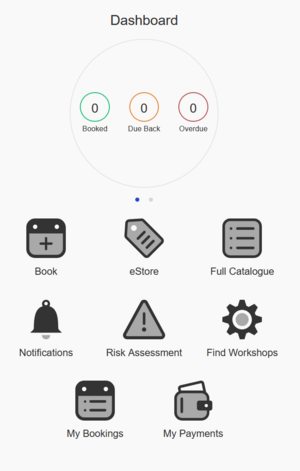
|
| Click "Book," then "When?" | 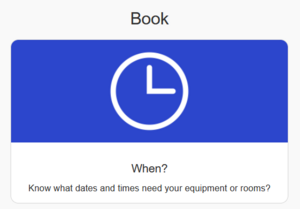
|
| Set your collection date and time | 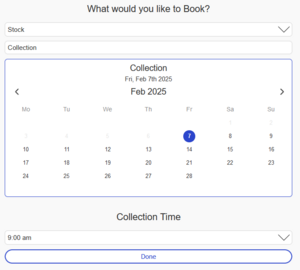
|
| Select your return time - this should be the end of semester. For Semester 1, 2025, set it to July 4, 2025. For Semester 2, 2025, set it to November 7, 2025. | 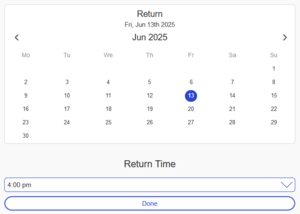
|
| Press "Search" | |
| Select "Lockers" from the categories on the left side of the page | 
|
| Sort by available to view only the lockers available for the selected period. | 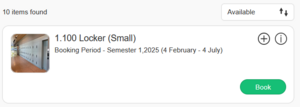
|
| You can also search by size using the search bar at the top of the page. | |
| Press "Book" to book the selected locker. | |
| Confirm that you have read the terms and conditions, then confirm your booking. | |
| Wait for your booking to be confirmed and actioned by a technician. | |
| Access your locker by swiping your student/staff ID at the panel closest to your locker. Secure your locker by closing the door. |
Equipment bookings
Students and staff can create requests for equipment including laptops and VR headsets via the "Book" function in Siso. This is a request, and requires a technician to approve it. When the request is approved, you can collect your equipment from the relevant area.
Inductions and training
More information can be found on the Inductions and training page.